Feature Overview
This feature allows you to create documents and bookmark them for later recall or reference.
How does this feature help your business?
- Copy information from one or more documents to the current document
- Search for bookmarked documents, across all documents whether from Accounts Receivable or Payable
- Offers salespersons a quick reference lookup function
The Following Documents offer the ability to bookmark as well as refer to bookmarked documents:
Accounts Payable:
- Purchase Orders
- Purchase Invoices
Accounts Receivable:
- Sales Orders
- Sales Invoices
- Freehand Quotes
Feature Options
Process a Document and Bookmark It!
While processing a document, select the Bookmark option as shown below then Record (update) the document accordingly. This document is now Bookmarked, for later recall. In addition you can change the Bookmark status of a document by simply amending the “Document Info”.
Accessing Of Bookmarked Documents
The option to view Bookmarked documents will be enabled when you process a new document. You simply click on “Copy Sales Documents” at the bottom of the window and the Bookmarks option will appear as shown below.
The following screen will appear displaying documents that have been Bookmarked, at this point only documents that belong to this customer will be shown. Document lines are shown individually, so you may select a combination of items from different documents.
Navigating Through the Bookmarked Documents
You may search for bookmarked documents for a different customer by entering text within a customer code, or when you click on the customer filter option indicated below, a list of all customers appears then simply select the required customer.
When there are multiple bookmarked documents you may choose the Expand All option which will show all the lines within a document.
The Collapse All option will show you the document headers only.
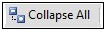
The Bookmarks option below also allows you to choose different types of documents to view or you can simply select to view “All Documents”.
Copying Bookmarked Documents
When you are satisfied with the documents you have selected to copy or use as a reference, click on Ok and your selection is copied to the document you are processing from. If you want to view the document you are copying before making a selection, double click on it as a drill-down, and it will be displayed on the screen. This could be used to view a delivery address, document status, or even a document discount for example.
Article ID: 89, Created: April 23, 2015 at 8:24 AM, Modified: May 21, 2015 at 10:27 AM